The Android KitKat OS has got another release. A couple of days ago, Google released Android 4.4.3 for Nexus devices and now its Android 4.4.4 rolling out to the Nexus devices.
The Big G, Google, has shared factory images of Android 4.4.4 for Nexus 4, Nexus 5, Nexus 7 mobile and tablet (2013/WiFi) and Nexus 10.
The Android 4.4.4 arrives with the build number KTU84P and seems to fix security issues. According to XDA, Android 4.4.4 update (OTA) has began rolling out for Nexus 5.
If you are eager to have the Android 4.4.4 update on your Nexus device and cannot wait for the OTA to arrive, follow the below instructions to root your Nexus device with Android 4.4.4
Root Nexus Device with Android 4.4.4
Disclaimer: Rooting involves high risk. Neither me nor anyone associated with the site are responsible for any damage to your device. Proceed at your own risk!
In order to root your Nexus device, you are required to unlock the devices’ bootloader (Make sure you backup everything before you do this). Once you are done with it, continue reading further.
1. Install ADB and Fastboot along with the required drivers from here.
2. Download the latest CWM custom recovery image file from here and SuperSU flashable zip file from here.
3. Send the SuperSU.zip file to your phone via transfer
4. Now, move all ADB, fastbook .exe, .dll files and CWM recovery file into a single folder. While holding the shift key, right-click the mouse on any empty space in the folder and click ‘Open Command Window here‘
5. Switch off your Nexus device and restart it into fastboot mode by pressing the volume down + power button simultaneously.
6. After your Nexus boots into the fastboot mode, connect it your PC.
Note: If you are connecting your Nexus device to PC in fastboot mode for the first time, then you are required to install the drivers. Follow the guide here to install drivers.
7. In order to make sure that your device is detected by your PC and all the drivers are installed properly, enter “fastboot devices” in the command prompt
Note: MAC users need to prefix “./” before any fastboot command
8. Now, you just need to enter a few fastboot commands to unlock the bootloader of your Nexus device and gain root access to it.
To unlock the bootloader, you need to enter “fastboot oem unlock” command. A warning will appear letting you know that your are unlocking the bootloader, Just accept it.
Upon accepting, the bootloader will be unlocked and your phone will restart. You can now disconnect your device from PC.
Note: The first boot might take some time and the internal memory will be completely wiped out. So you got to setup the phone again.
9. Enter “fastboot boot recovery cwm.img” (or what ever might be the name of the custom recovery file) in the command prompt that you have opened earlier. This will temporarily flash a custom recovery on your Nexus device, which will help you in gaining root access.
10. Once the CWM recovery boots on your Nexus device, select install option and navigate to /sdcard/0. Select the SuperSU.zip file that you transferred and flash it. Once flashing has been done, select Reboot system now option.
.
That’s it …
Feel free to leave a comment if you are facing any issues….


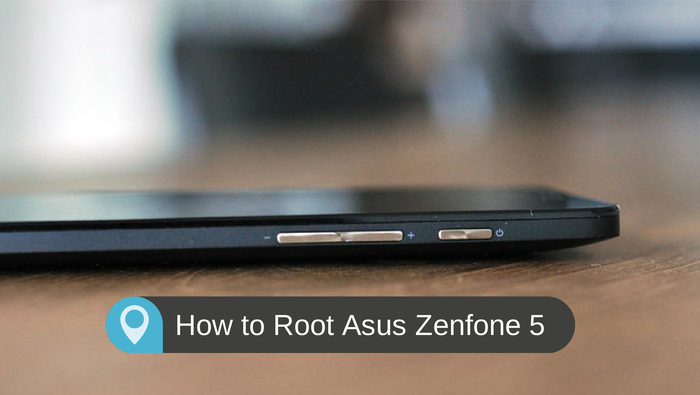

Hi Salman, Rooting Android 4.4 may be a tough work, yes you explained it to me and I understood. Thanks for this wonderful post. I am also looking for rooting my Xolo Q800, can you tell me the tutorial?