Android phones splendor animations while navigating between various applications and screens. Though these animations look good while navigating but they can drastically slow down low-end Android devices. Disabling these animations can help you to speed up Android phone. But how to disable these animations in order to speed up Android phone.
The following trick will help you disable animations and speed up Android phone. Though this trick has been around for a while but many new Android users aren’t aware of this.
Checkout: How to Disable Sending/Receiving SMS in Hangouts
How to Speed up Android Phone: Disabling Animations
- First you need to enable the developer options. Go to Settings -> About Phone and tap on your handsets build number couple of times. (If you already have the developer options enabled, proceed directly to next step)
- Go to Settings -> Developer Options. Scroll down till you find Window animation scale, Transition animation scale, Animator duration scale.
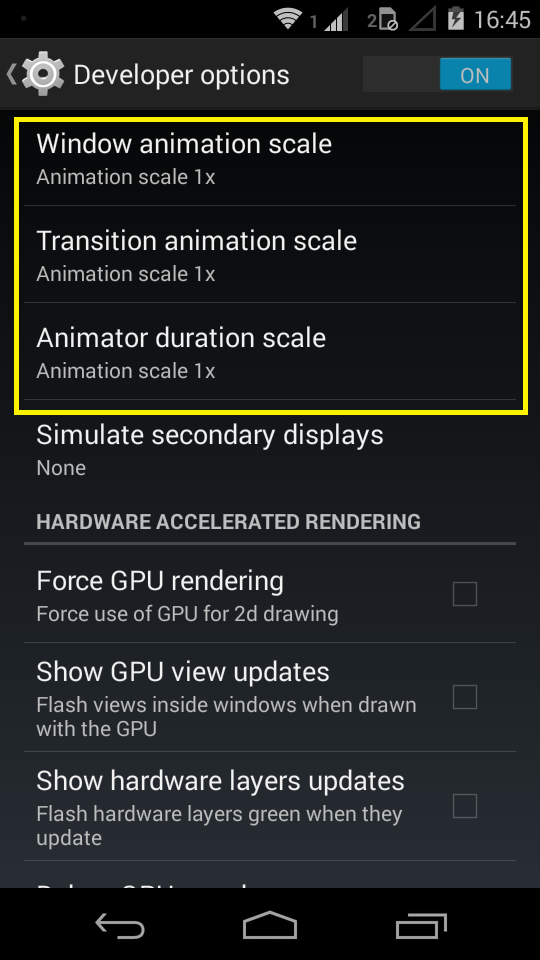
Checkout: Best Browser for Android
- Tap on each of the three animation options and select the radio button saying “Animation Off”
Checkout: How to Download APK Android apps
Note: In order to speed up Android phone, leave the developer options enabled. If you disable it then the animation settings will be reset back to default.
How much your Android phone speeds up depends on how fast your device is!
P.S. If you are experiencing problems or some weird behavior running apps, try lowering the animation scale to 0.5x instead of turning them off completely.
This was one possible trick out of many to speed up Android phone.
If you got more tricks to speed up Android phone, do let us know in the comments.
Comments are appreciated !!!

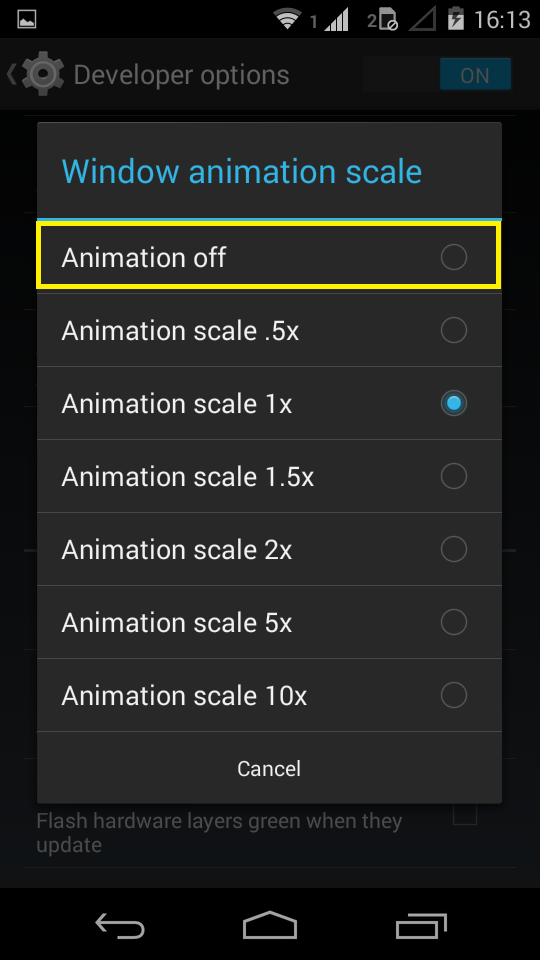

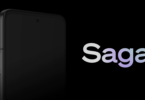


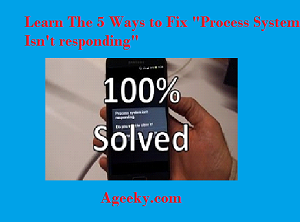

Hey Salman,
Great tip, Really I don’t know this idea before reading this article, Wow I going to turn off all the animations on my android smartphone for speedup my device.
Thanks for sharing..
Glad you found it useful … Thanks for stopping by 🙂
Its good to know of these steps that can help to speed up android phone by Disabling Animations. However, I am just wondering if all android versions have similar process.
I tried the steps in Ginger Bread but don’t seem to find the Window animation scale, Transition animation scale, Animator duration scale.
For the Ginger Bread I employ Task Manager to manage apps when the speed of the phone is slow!
This comment was left in kingged.com – the content syndication and social bookmarking website for Internet Marketers where this post was shared.
Sunday – kingged.com contributor
Yup … for Android v 2.3.6 it’s quite different, Go to Settings -> Display -> Animation. Select the radio button which says “No Animation”
Yet another awesome post. I guess I’ve just learned about the animations trick just now and will try the same now on my smartphone.
Thanks
Thanks for your comment… Glad that you found it helpful
Hello Salman !!
It is a wonderful tip i need to say. We often face this problem of battery consumption. I have not get this idea of turning off the notifications. The only thing I thought of was to not use the animated wallpapers. Even that will save a lot of battery.It is a cool tip that you have mentioned here 🙂
Hi Salman bro! Probably, most of the smart phone users these days complains about battery life as well as reduced performance by slowing down the device. Although there are separate tips and tricks to boost android speed and battery life, I never found something like the one you mentioned “disabling animations” that could effectively control increase BOTH battery as well as speed of the device. I followed exact steps and the result I got was mind blowing. Thanks for sharing. Waiting for more such tips 🙂 Be in touch