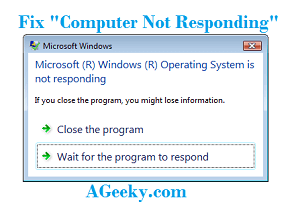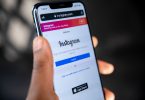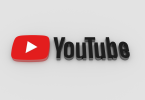‘Computer Not Responding’ is an error that you could face due to many reasons. Sometimes there are a lot of errors in your system that cause this problem. Sometimes there are viruses and many other factors that could cause this head aching problem to your computer. Fixing it takes a lot of steps but it is not very difficult either. A fan asked a question that “my computer is not responding in windows 7” and this made me come to a decision that I should do a post containing some general solutions to solve this problem on all kind of operating systems.
Remember, this guide can be followed to fix Windows 8 not responding, Windows 10 not responding, and also different programs not responding on Windows 10. The bugs behind the problem can be solved by one general solution that’s why I am mentioning all these. All you have got to do is follow the step by step guide and you will be done with fixing all these errors. Another error that I forgot to mention is the remote computer not responding problem, which can be easily solved with this side. It was important to mention that because some people could be for this particular objective.
You will be required to some downloading while the following guide so be ready for it. This will include a cleaner software, an optimization software, and an anti-malware. If you already have an anti-malware then that would be enough. So, let’s move with our step by step guide to fix ‘Computer Not Responding’.
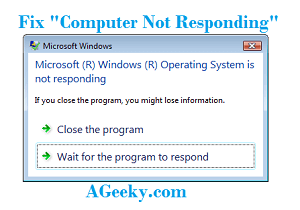
Step by Step Guide to Fix ‘Computer Not Responding’.
Note: Make sure that you have installed all the latest drivers installed for all your hardware. If not, then go to the Microsoft website and download all latest drivers for your computer. Once being done with that, you are good to follow this guide.
Optimizing your Computer:
The first step is to optimize your PC. To do this, you will need a tool with which you can easily optimize your system. This tool can be download from this link here.
Once the tool is downloaded and installed, use it to optimize your computer to fix computer not responding error.
Cleaning up the Disk:
Cleaning up the disk might help in solving this problem on your computer. This can also be done by using a tool named Disk Cleaner in the management tools.
- You will need to delete the useless files by using this cleaner.
- Open the tool and you will get a long list of files.
- Select all the files of no importance and then delete them.
- Cleaning-up disk like this will remove the files that may contain bugs and errors.
- This is how you can fix the issue using disk cleanup.
Removing the Malware:
Malware present inside the computer is mostly the biggest reason for the problem like this one. That’s why always make sure that there is not a single malware on your computer. Here is how you can remove the malware using this tool available for download in the link here.
- Once you have downloaded and installed the tool, open it.
- There is a scanner in the software, select it.
- Make sure that you go for Quick Scan option since it will take less time and will point out whole malware in the system.
- Now begin the scan and wait for it to complete.
- After the scan is completed, click on OK and then Show Results.
- This will show you all the malware present in your operating system.
- Now simply use Remove button to kick this malware out of your system.
So this is how you can easily fix the ‘Computer Not Responding’ on your system. I hope that you really liked this post and it was helpful for you. Leave us your feedback in the comments section and ask any other questions you want to ask related to this problem. We will try to help you from the best of our knowledge. You can visit our site for more how to fix posts which will definitely help you. Stay tuned to AGEEKY for more.