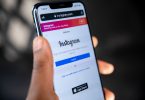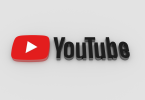PDF files are a great way to share documents and information. However, sometimes you may need to merge multiple PDF files into one. This can be done using a third-party PDF editor, but there are also a few ways to do it without using any additional software.
In this guide, we will show you how to merge PDF files on Mac using two methods:
Method 1: Using Preview
- Open the first PDF file in Preview.
- In the Preview menu bar, click “View” and select “Thumbnails” to show the thumbnail view of your document.
- Drag and drop the second PDF file into the sidebar of the first PDF document.
- Rearrange the pages by dragging and dropping them into the desired order.
- Save the merged document by clicking “File” and then “Export as PDF.”
Note that if the second PDF document contains more than one page, you will need to repeat the drag and drop process for each page individually.
Method 2: Using Terminal
Terminal is a command-line interface that allows you to interact with your Mac at a more granular level. It can also be used to merge PDF files.
To merge PDF files using Terminal, follow these steps:
- Open Terminal.
- Type the following command:
pdftk A=file1.pdf B=file2.pdf cat output merged.pdf- Replace “file1.pdf” and “file2.pdf” with the names of the PDF files that you want to merge.
- Press Enter.
The merged PDF file will be created in the same directory as the original PDF files.
This method is a quick and easy way to merge PDF files without needing to download any additional software. However, it may not be the best option if you need to merge a large number of files or if you require more advanced features such as the ability to rearrange individual pages within a document.