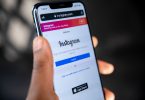Downloading YouTube videos can be a great way to save content for offline viewing or to keep a copy of a favorite video. However, it is important to note that downloading copyrighted material without permission is illegal. In this article, we will provide instructions on how to download YouTube videos on iOS, Android, Mac, and PC, using legal methods.
1. Use a YouTube downloader app
There are many YouTube downloader apps available for both iOS and Android. Some popular options include:
On iOS
- Download and install the “Documents by Readdle” app from the App Store.
- Open the YouTube app and find the video you want to download.
- Tap the share button below the video and select “Copy Link”.
- Open the Documents app and tap the compass icon at the bottom right corner.
- Type in “savefrom.net” and open the website.
- Paste the YouTube video link into the search bar and tap the download button.
- Select the video quality you want and tap “Download”.
On Android
- Download and install the “TubeMate” app from the official website or a third-party app store.
- Open the TubeMate app and search for the YouTube video you want to download.
- Tap the download button and select the video quality you want.
- The video will start downloading and will be saved in your device’s storage.
On Mac
- Download and install the “4K Video Downloader” app from the official website.
- Open the YouTube app or website and find the video you want to download.
- Copy the video link.
- Open the 4K Video Downloader app and click the “Paste Link” button.
- Select the video quality and format you want and click “Download”.
On PC
- Download and install the “4K Video Downloader” app from the official website.
- Open the YouTube app or website and find the video you want to download.
- Copy the video link.
- Open the 4K Video Downloader app and click the “Paste Link” button.
- Select the video quality and format you want and click “Download”.
These apps allow you to download YouTube videos in a variety of formats, including MP4, 3GP, and AVI. They also usually have a built-in player so you can watch the videos offline.
2. Use a website to download YouTube videos
There are also many websites that allow you to download YouTube videos. Some popular options include:
SaveFrom.net
9xBuddy
KeepVid
These websites typically work by copying and pasting the URL of the YouTube video you want to download into the website’s search bar. Once you’ve done that, you’ll be able to select the format and quality of the video you want to download.
3. Use a browser extension
There are also a number of browser extensions that allow you to download YouTube videos. Some popular options include:
Video DownloadHelper
SaveFrom.net Helper
DownloadHelper
These extensions typically work by adding a button to your browser’s toolbar. When you click on the button, it will open a menu that allows you to download the video you’re currently watching.
4. Use a screen recorder
If you’re on a Mac or PC, you can also use a screen recorder to download YouTube videos. Some popular screen recorders include:
OBS Studio
QuickTime Player
Camtasia
These screen recorders allow you to record everything that happens on your screen, including YouTube videos. Once you’ve recorded the video, you can then save it to your computer.
It is important to note that downloading YouTube videos without the permission of the copyright holder is illegal in some countries. Please check your local laws before downloading any videos.
In conclusion, downloading YouTube videos can be done on iOS, Android, Mac, and PC using different methods. It is important to use legal methods and avoid downloading copyrighted material without permission.