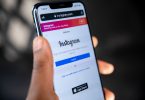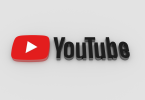Whenever you get this error Code 28, you must know that certain hardware requires drivers. When you install a new copy of Windows or install a new hardware, you will need drivers. Without drivers, any of your devices are not going to work. Code 28 means the error that the “Drivers for this device are not installed (Code 28)”.

Today I am going to guide you on how to easily fix this issue on your computer. This guide is also going to help you if you are new with the computers. Most people who buy a computer for the first time, are not acquainted of the drivers. They think that the devices are not work since they are installed. They can use this guide to get rid of the issue.
Today, I am going to show you how to easily install your device drivers. You are either going to need a disk containing drivers or an internet connection. You can buy the disk from market by telling the seller your computer model and specifications. If you have an internet connection then this get easier. Now if you have an internet connection or a disk, this means we can proceed. Follow each and every step in the guide below to have a successful operation.
How to fix “Drivers for this device are not installed (Code 28)
These few steps below are going to teach you how to easily install the device drivers. Installing the drivers will help you get rid of this error. So let’s get going.
Installation of drivers with a Disk.
1. If you have got the disk that contains drivers for your computer, insert it.
2. Now go to the computer settings and open the device manager.
3. In the device manager, select the drive for which you want to install the driver.
4. Click on install the driver for this drive and give it the path for your disk drive.
5. Now click on OK and it will start searching for the driver.
6. Once it has found the driver in the disk, it will automatically install it for you.
And this is how you easily install the drivers using a disk. You will no longer face the problem which says drivers for this device are not installed (Code 28).
Installation of drivers using your internet connection.
In this method, everything is same except last few steps. So read them below and get rid of this uninstalled driver problem.
1. Follow 1st 3 steps from the above guide.
2. Once you have reached the step 4, here is what you do something different.
3. Instead of giving the disk’s path, click on ‘automatically search for drivers’.
4. The system will start searching for drivers using your internet connection.
5. It will automatically find the driver from internet and install it on your computer.
Remember, you can also find driver by manually searching the internet. Type the name of the device, the windows you using and the system version. You can also go to the official website looking out for drivers. Keep the drivers updated and you will no longer see this problem. Don’t forget to leave us your feedback about how much you liked this post. Keep visiting AGEEKY for more Tech Guides, News, and APKs.