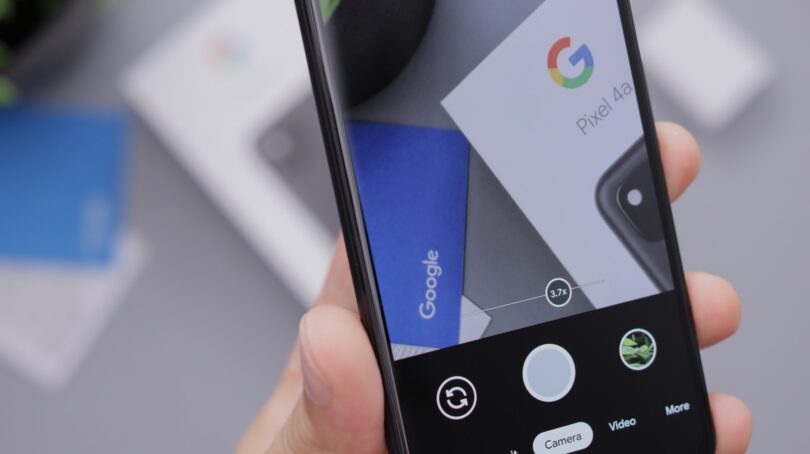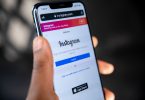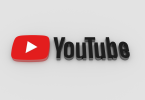To capture a screenshot on a Google Pixel phone, press and hold the Power and Volume Down buttons at the same time. Your phone will take a picture of the screen and save it to your gallery.
You can also take a screenshot by swiping your finger down from the top of the screen. This will bring up a menu with several options, including Screenshot. Tap Screenshot to take a picture of the current screen.
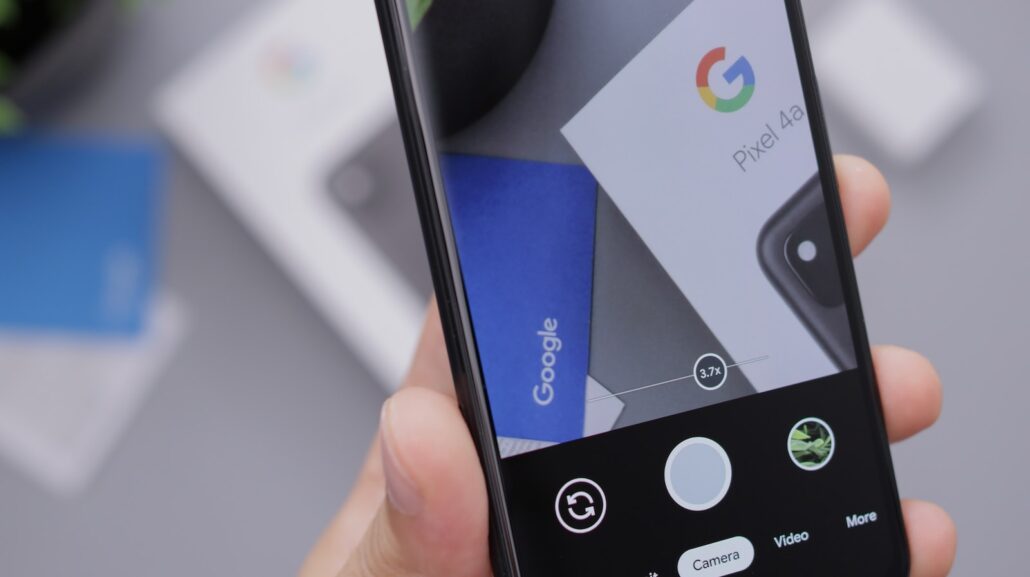
If you want to take a screenshot of a long webpage or document, you can use the scrolling screenshot feature. To do this, press and hold the Power and Volume Down buttons at the same time. Then, drag your finger down the screen to scroll through the content you want to capture. When you’re finished, release the buttons. Your phone will take a screenshot of the entirescrollable content.
You can also take a screenshot of a specific part of the screen by using the crop tool. To do this, press and hold the Power and Volume Down buttons at the same time. Then, drag your finger around the area of the screen you want to capture. When you’re finished, release the buttons. Your phone will take a screenshot of the selected area.
Once you’ve taken a screenshot, you can edit it or share it with others. To edit a screenshot, open it in the Photos app and tap the Edit button. You can then crop, rotate, or add text to the screenshot. To share a screenshot, open it in the Photos app and tap the Share button. You can then choose how you want to share the screenshot.